Getting Started
Query Quick Start
Introduction
Thanks for joining us! This guide is here to help you quickly get started performing federated searches. From initial deployment to completing your first search typically takes less than thirty minutes. Happy Querying!
TL;DR Steps to Query's Federated Search Platform.
- Click the create account link in the welcome email and create a new account.
- Identify products to integrate.
- Gather required API keys, tokens or user credentials for each product.
- Configure access to each platform.
- Test search results.
Create Account
- Click the create account link in the welcome email, click the Sign Up Link, and create a password.
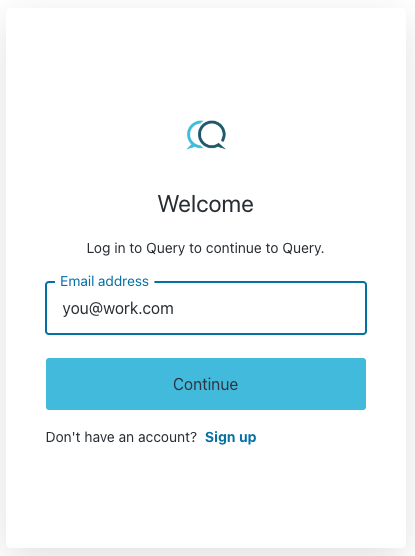
Click Sign Up
-
Click Next to walk through the wizard.
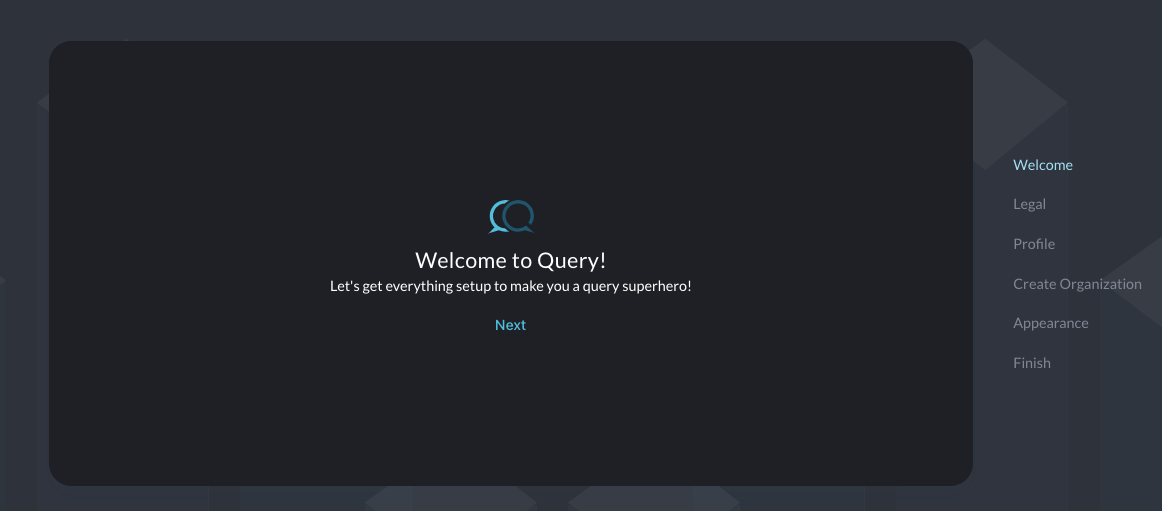
-
Click Accept for the Terms and Conditions.
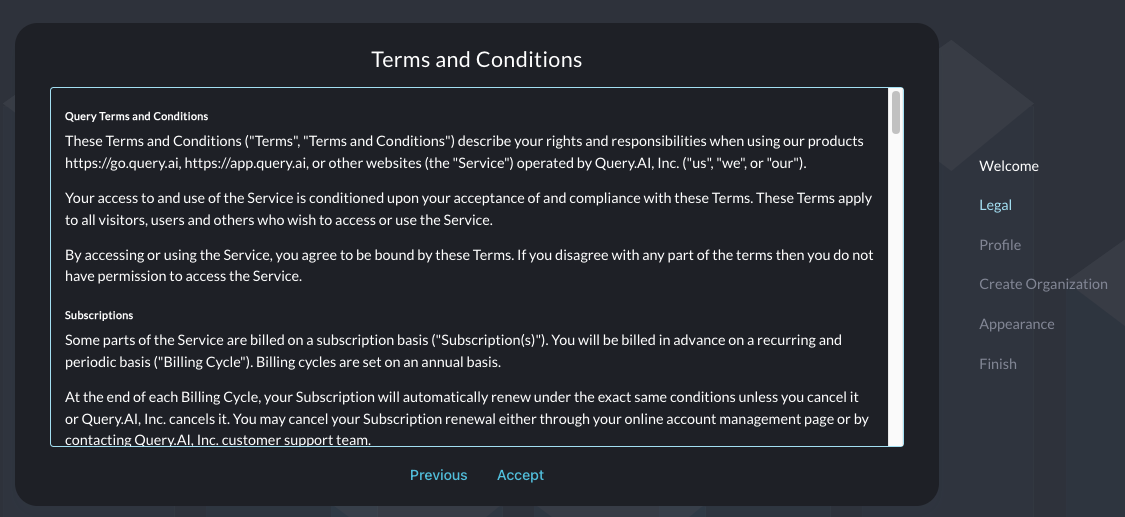
-
Tell us about you and click Next.
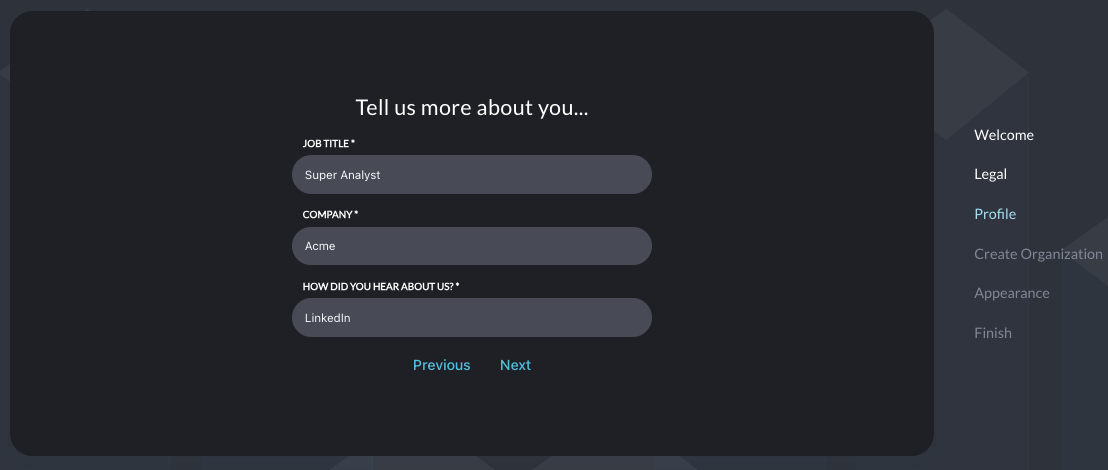
-
Next, Create an Organization. In Query, every user is a member of at least one Organization. An Organization contains all of the data connection connection and credentials. You may want to configure multiple Organizations if different team members need access to different data platforms. Organizations will utilize the shared credentials to gain access to data. You may add additional users to the Query Organization by adding their email addresses followed by a Enter or Tab.
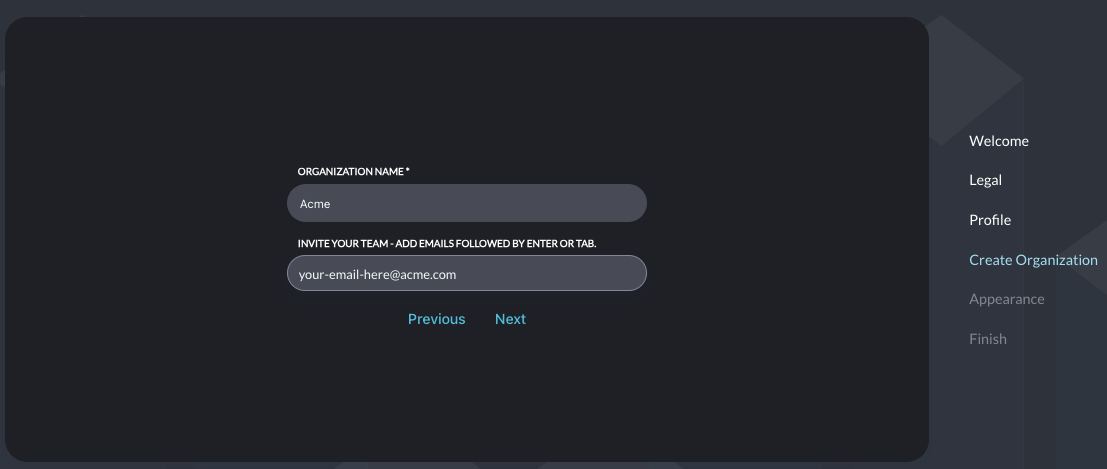
-
Select dark or light UI mode and click Next.
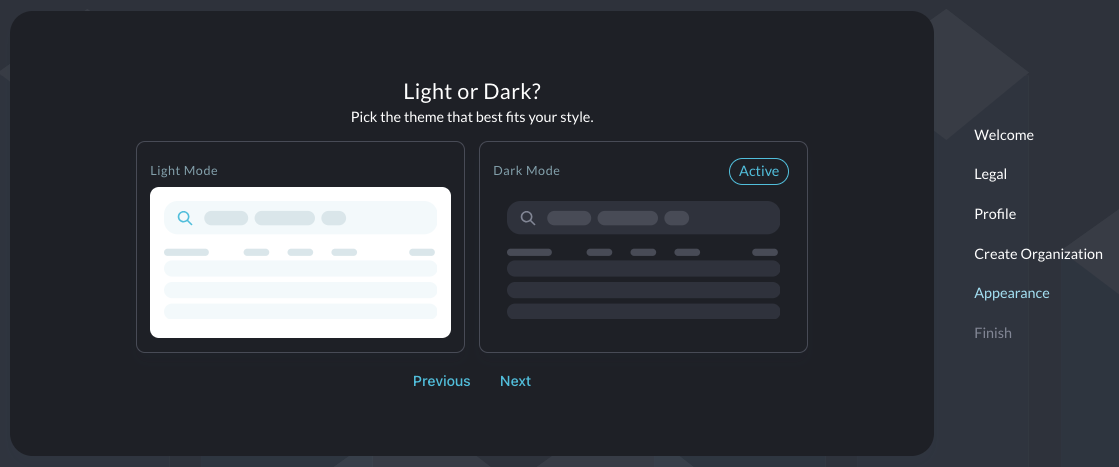
-
Click Finish.
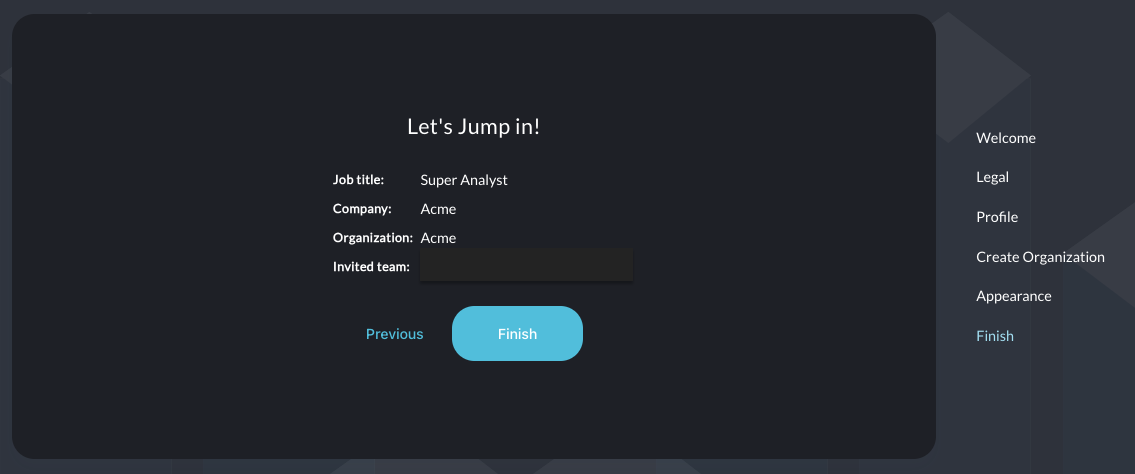
Identifying Products to Integrate with Query
To achieve value from the Query Federated Search Platform you must add an integration -- called a Platform Connector -- into your tenant. When you first log in you will be directed to the Connections page which contains a list of Platform Connectors in various categories. You can onboard various tools ranging from Microsoft Entra ID, Crowdstrike Falcon and WhoISXML as well as more dynamic data platforms such as data lakes built atop Amazon S3 with AWS Glue Data Catalog and Google BigQuery.
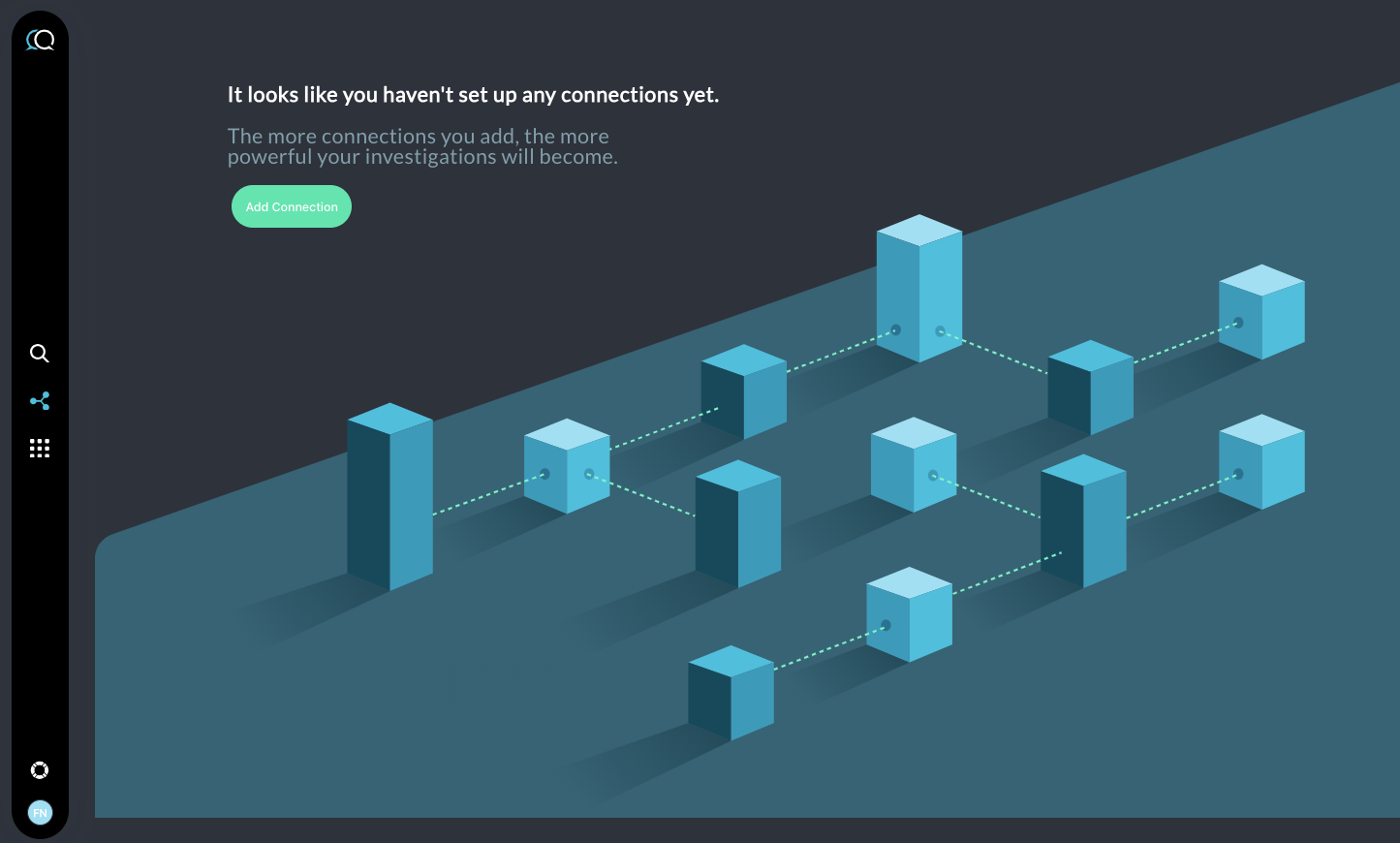
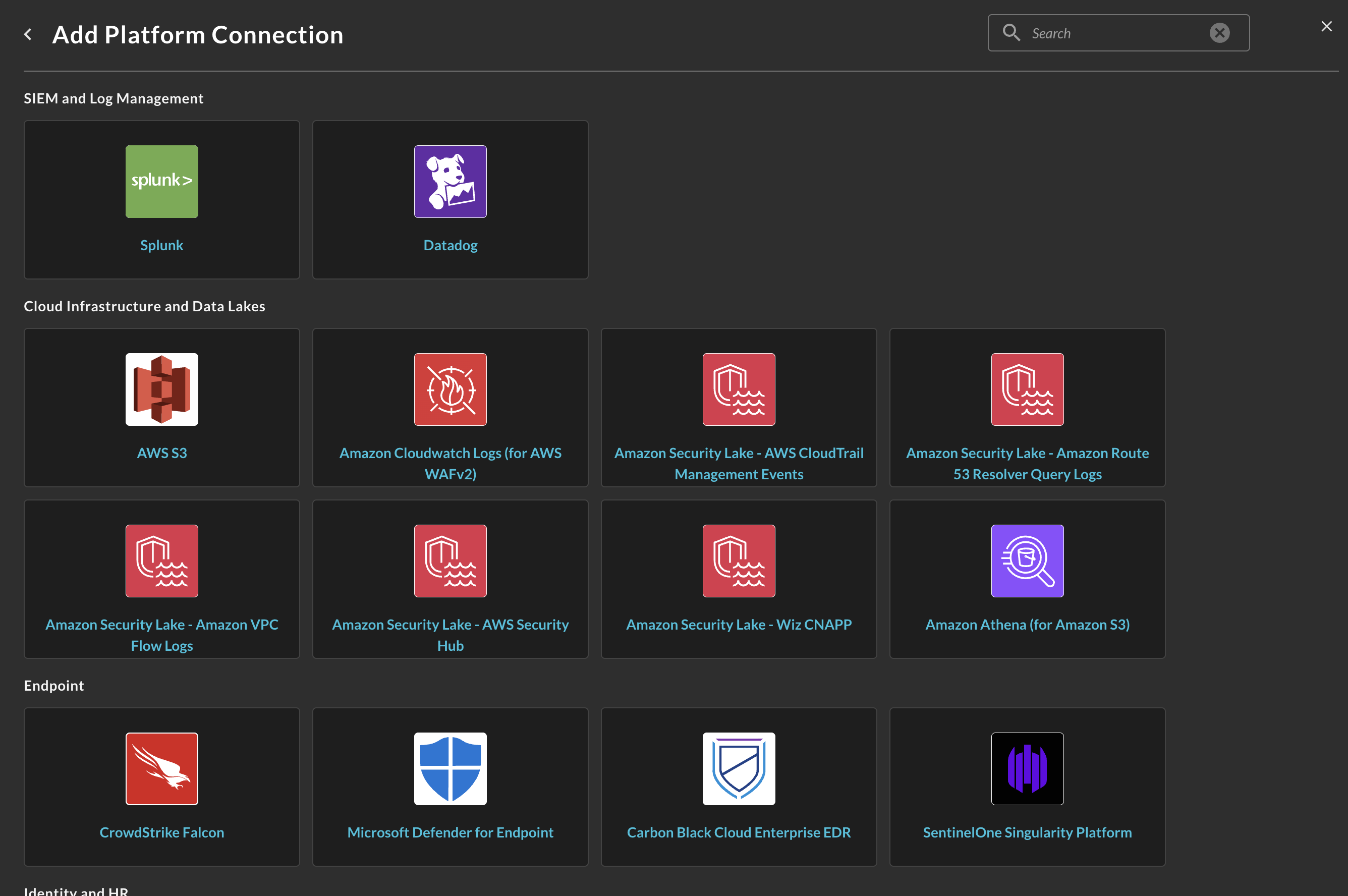
Updated about 2 months ago