Platform Connections
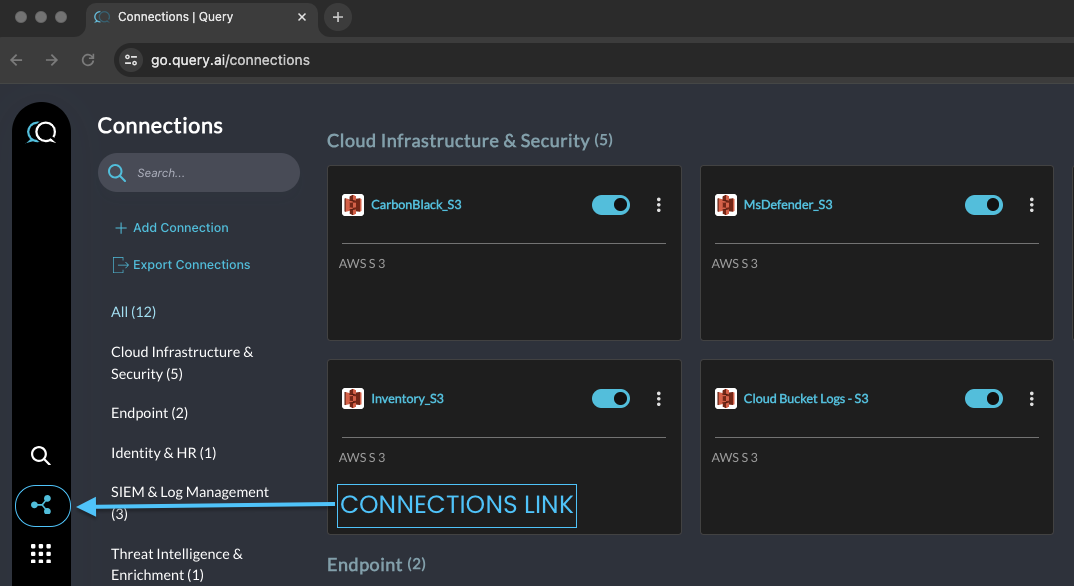
Connections (Click to enlarge)
The connection sources page is for your team to review, add, and remove various data connections for federated search. You can access this page with the connections icon - see above. From here you can click the +Add Connection to start configuring your federated search data sources.
Adding Connection Sources
Query offers compatibility with multiple integrations. To add a connection, simply click the "Connections" menu link in the left sidebar and select "Add Connection."
-
"Add Connection" displays a list of connections supported by Query. Choose the one you'd like to set up within Query.
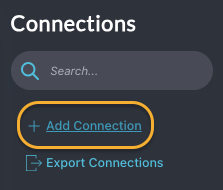
-
Next, configure the parameters necessary for that connection. Here's an example of the VirusTotal configurations. Note that the name you give will be used all across the UI. If you have multiple connections with the same product, its recommended that you give each connection name something specific.
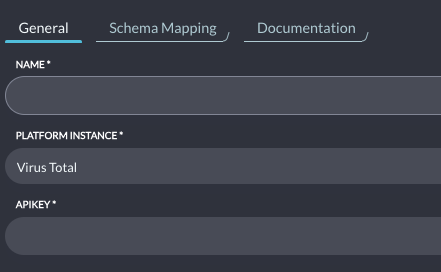
-
If you are connecting to a platform such as Splunk, DataDog, AWS/S3 Athena please contact the Customer Success Team for assistance with the schema setup.
-
Click "Test Connection" to confirm the accuracy of the connection parameters and access credentials. Query's UI will display an error message if there are any errors.

-
Once the API credentials are verified click "Save".
Edit Connections
-
To edit an existing connection, click the product Icon in the connections page to review the configuration(s). Note that only Organization Administrators are able to save connections. Organization members can only view the connection.
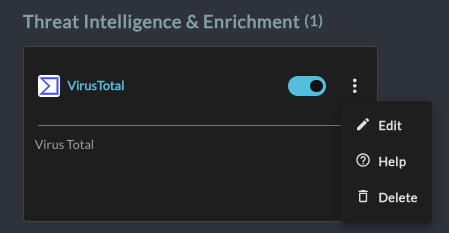
-
Here you can update the name and credentials to each connection. Each connection will have different authentication requirements. This example is the VirusTotal connection.
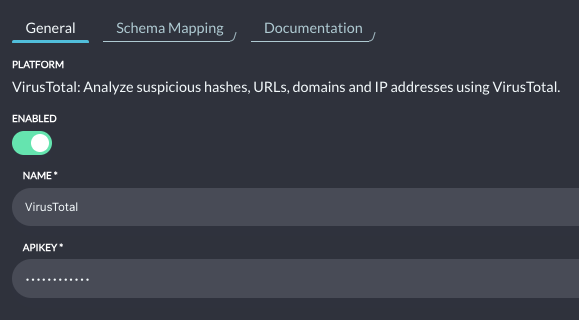
Deleting & Disabling Connections
You can delete a connection from the Connections screen. Click the "Connections" menu link in the left sidebar. Note: deleting a connection will remove it from your Organization/Team.
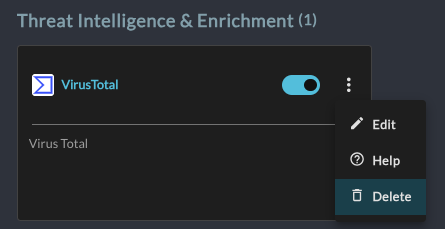
-
To Disable a connection click the blue slider so it shows grey.
- When you disable a connection the Query Engine will ignore the configuration without removing it.
- If you would like to re-enable the connection simply change the slider back.
- Note, that this is a global change and impacts all users in the organization.
-
To Delete a connection click the ellipsis (three dots) in the upper and select the Delete option.
-
You will see a 'Confirm Delete' (or enable/disable) popup. Click and Hold the check mark to confirm the connection deletion.
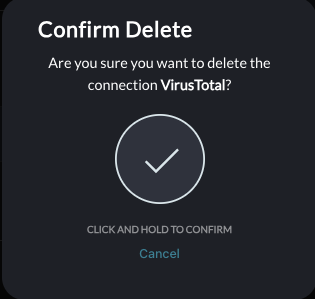
-
Updated 2 months ago